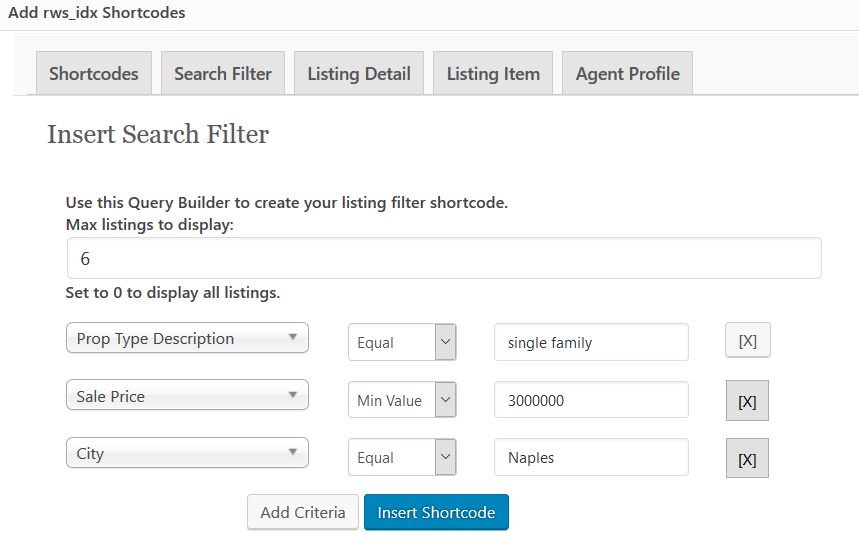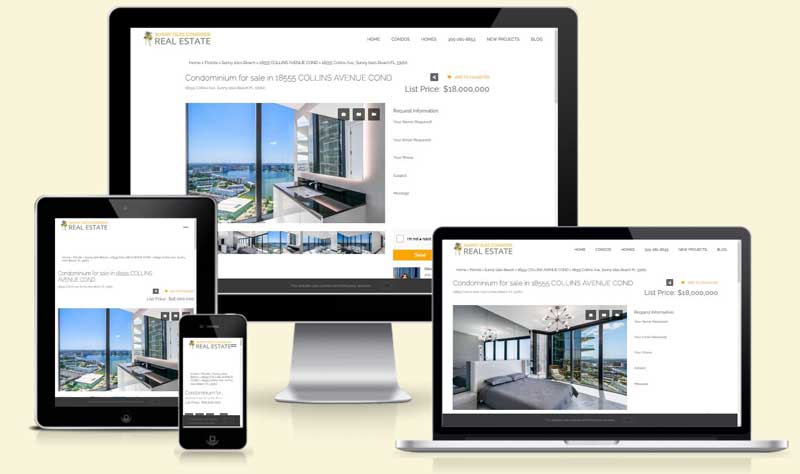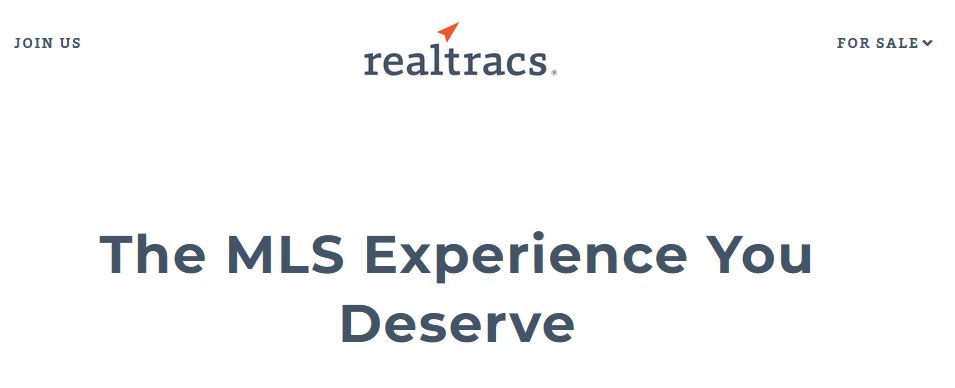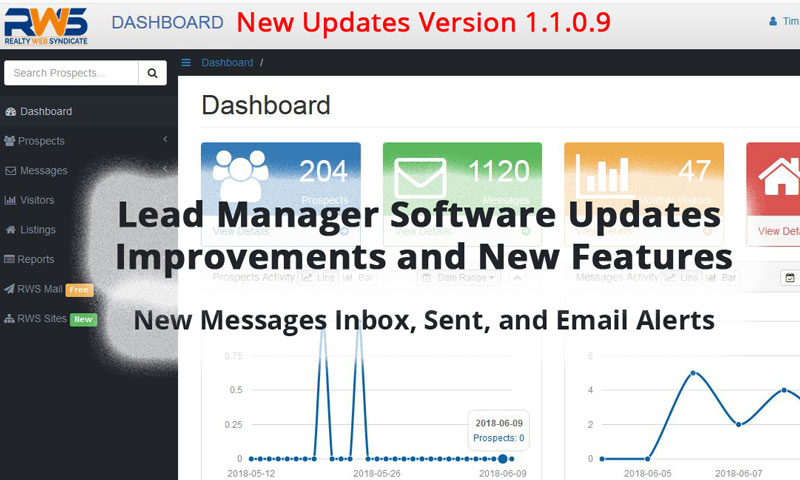
RWS Dashboard: Lead Manager Updates and New Features
June 10, 2018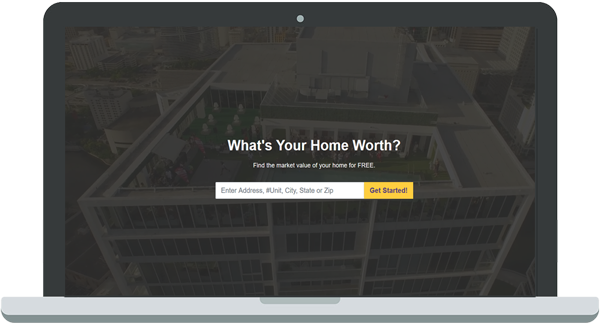
Introducing Home Value Tool Landing Page
August 11, 2019Realty Web Syndicate has recently released a new version of the RWS IDX Plugin for WordPress. Our sophisticated WordPress IDX plugin is designed to seamlessly integrate property listings into the WordPress content.
You can create your own pages using our custom wordpress shortcodes to display property listing information within pages and posts. There are a number of shortcode options for the plugin to render individual listings and search queries, directly from the MLS.
The new updates include a Query Builder feature for creating shortcode to filter listings and displaying property details.
What is a shortcode?
WordPress includes a feature to easily embed content within posts and pages using a small snippet of code. Our IDX Plugin utilizes this feature to quickly and easily integrate the IDX data into content.
WordPress is a content management software, which makes creating beautiful content for your website as simple as typing in a Word document. WordPress websites are search engine friendly and and allow the website owner to easily add and edit content, including blog posts, community pages, landing pages and resource pages.
For real estate professionals, the website content must include the most up-to-date property information from the MLS. Including actual property listing data within content will greatly benefit your website with more traffic and better search engine rankings. The RWS IDX Plugin makes it easy to embed property listing data using shortcode.
Using the new shortcode feature
The RWS IDX Plugin includes a feature to easy insert the shortcode directly into the page text editor. Right above the text editor appears an IDX button, that allows you to simply click the shortcode in order to insert it into the text editor.
When you click the IDX button, a window will appear with the shortcode options.
System Shortcodes
The first tab, will display a list of system shortcodes with descriptions. Simply click on the shortcode link to insert the code into the text editor.
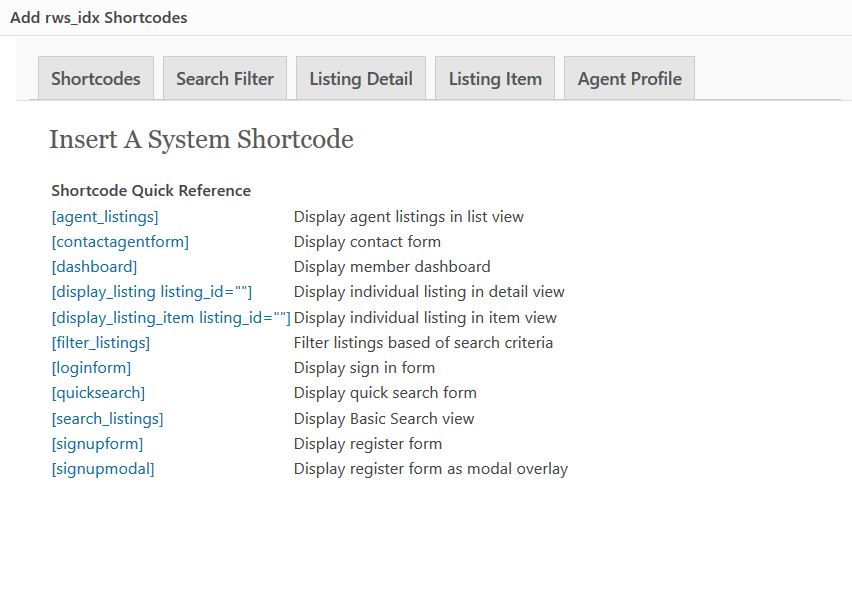
Filter Listings Query Builder
The second tab is a Query Builder form, for creating the listing filter shortcode. The [filter_listings] shortcode is used to render multiple property listings. Using the Query Builder you can effortlessly add search criteria to customize what listings will display within the WordPress content.
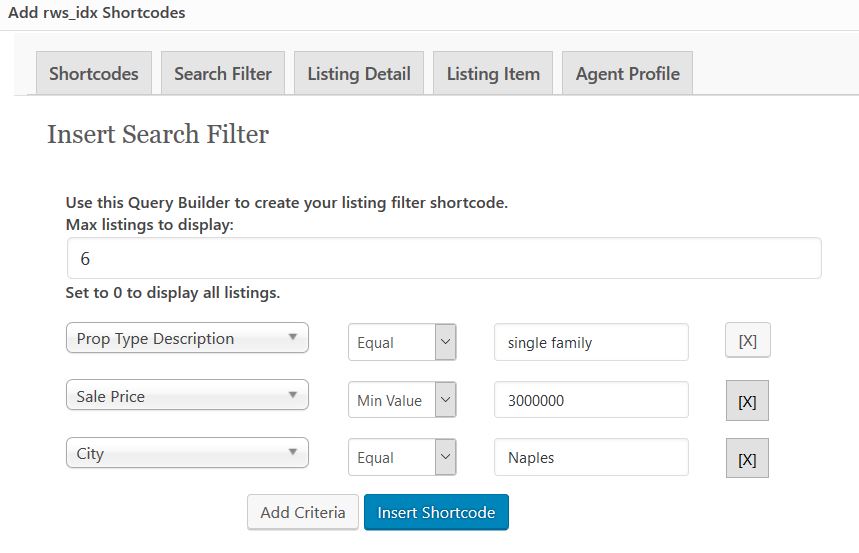
For example, you can add specific criteria to display all properties that are single family, price minimum $3 million located in the city of Naples.
[filter_listings prop_type_description=”single family” price_MIN=”3000000″ city=”Naples” ]
The Query Builder is very flexible and offers the ability to create complex search queries using multiple Boolean operators. Boolean operators help to either narrow or broaden your search queries.
Boolean AND/OR Queries
Search filters include Boolean AND/OR queries. AND queries require all filters to be true. If all the AND filters do not return true, then the search result will be empty. OR queries require only one filter to return true. If all the OR filters do not return true, then the search result will return those filters that do return true.
Boolean OR Example
Multiple values can be filtered using an OR query by appending “_OR” to the filter name and separating the values using “||”.
[filter_listings prop_type_description_OR=”High Rise (8+)||Mid Rise (4-7)||Low Rise (1-3 Floors)”]
Boolean EOR Example
Multiple values can be wildcard matched using an EOR query by appending “_EOR” to the filter name and separating the values using “||”.
[filter_listings prop_type_description_EOR=”High Rise (8+)||Mid Rise (4-7)||Low Rise (1-3 Floors)”]
Wildcard LIKE Queries
Search filters can be configured to match a pattern that is contained within the listing field.
Wildcard searches can be used with the LIKE option.
Wildcard LIKE Example
Multiple values can be wildcard matched using a LIKE query by appending “_LIKE” to the filter name.
[filter_listings prop_type_description_LIKE=”Villa” ]
Range MIN/MAX Queries
Search filters can be configured to match a value within a given minimum and maximum range. MIN/MAX query by selecting the Min or Max option. The MIN/MAX operator selects values within a given range. MIN/MAX is best suited for integer values, like price, bedrooms, baths, or year built.
Range MIN/MAX Example
Ranged values can be filtered using a MIN/MAX query by appending “_MIN” or “_MAX” to the filter name.
[filter_listings year_MIN=”1990″ year_MAX=”2015″ prop_type_description=”Single Family” ]
Limit Number of Search Results
Limit the number of properties in the search results by setting a MAXLIMIT value. Set the MAXLIMIT to 0 to display all the property listings that match the search criteria. Limiting search results will improve the page loading speed and should be employed whenever it is not necessary to display hundreds of listings.
MAXLIMIT Example
Search results can be limited to a fixed number by using the MAXLIMIT filter name. [filter_listings MAXLIMIT=”30″ prop_type_description=”Single Family” ]
Listing Item Template
There are 3 listing item templates that can be enabled by inserting the template tag. The plugin allows for overrides of the default “views” files. Edited “views” files in theme directory folders “/rws_idx-templates/views/”.
Listing Item Template Options: Default||Featured||Grid
[filter_listings template=”grid” city=”Naples” prop_type_description=”Single Family” ]
Listings Per Page
The default listings per page can be changed using the pagecount tag.
[filter_listings pagecount=”18″ city=”Naples” prop_type_description=”Single Family” ]
Display Map with Search Results
By default the map will not display for the [filter_listings] shortcode. You can choose to enable the map by inserting the map tag.
[filter_listings map=”yes” city=”Naples” prop_type_description=”Single Family” ]
Listing Detail Shortcode
The 3rd tab is for inserting the Listing Detail shortcode. The Listing Detail shortcode will display the full listing details including slideshow, features, and map. Simply enter the MLS ID into the form and click insert listing button.
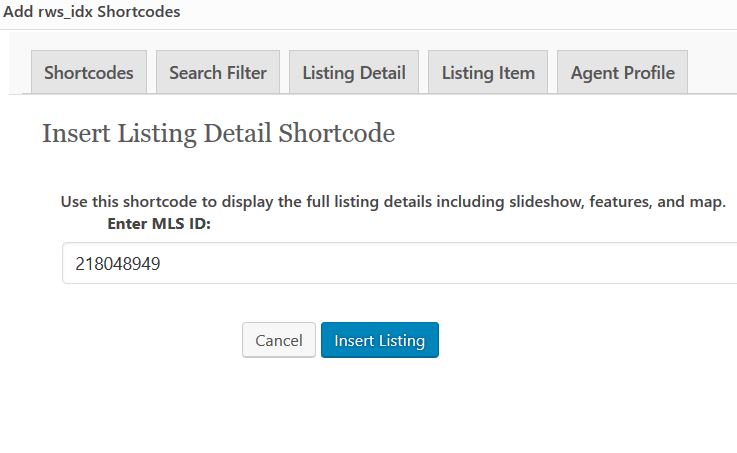
Listing Item Shortcode
The Listing Item shortcode is used to display the listing item including thumbnail, title, description with link to listing details. The listing item refers to an basic view of the listing and is is best suited for displaying multiple property listings within the same post. Simply enter the MLS ID into the form and click insert listing button.

Agent Profile Shortcode
The Agent Profile shortcode is used to display information from the agent’s profile. For example, if the agent inserts the [agent_company_name] tag, then the Company Name value entered by the agent in their profile will display. Simply insert the shortcode for the information you want to display.
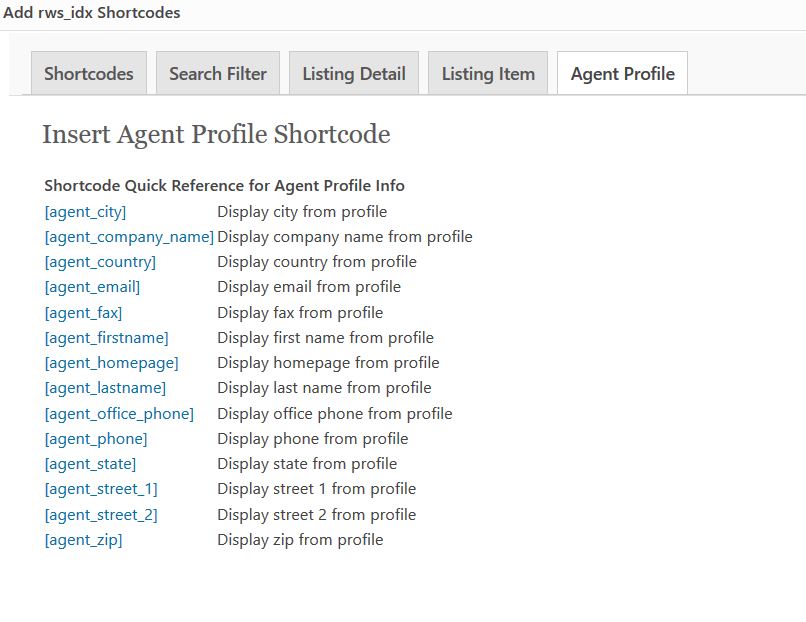
Realty Web Syndicate specializes in creating quality WordPress IDX websites for real estate agents. We are experts in building successful real estate websites that generate leads. Realty Web Syndicate is constantly working with other real estate professionals to increase our real estate website features, design, marketing tools. Our commitment to the latest internet technologies ensures your website will produce results.