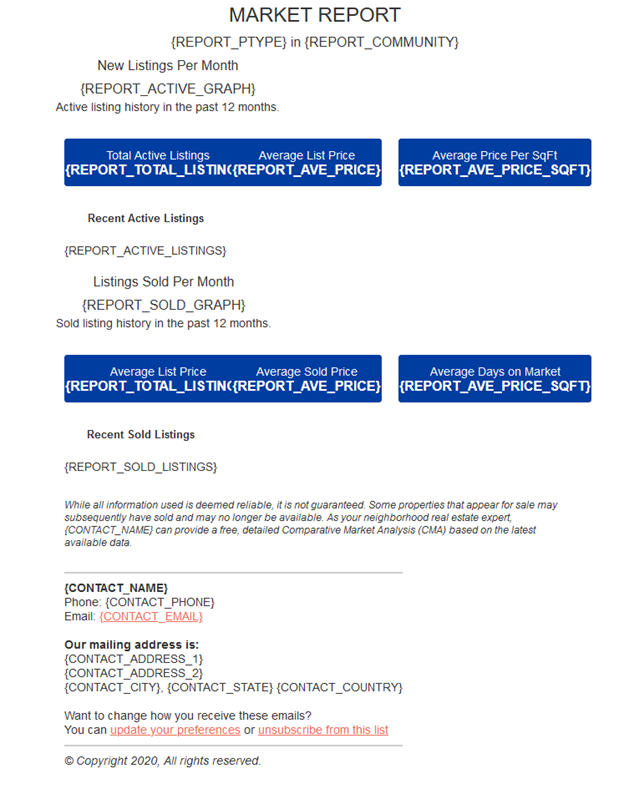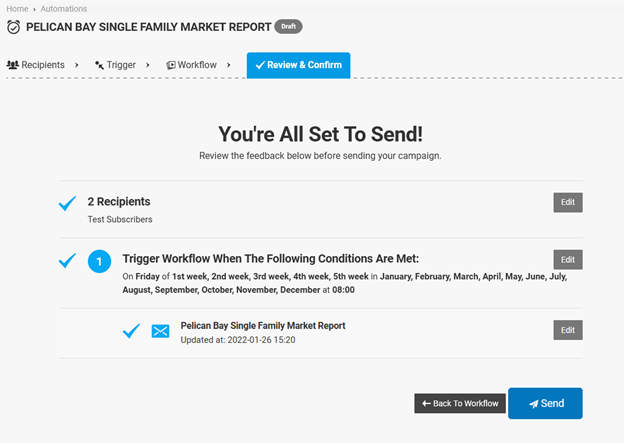Event Tracking with the RWS Tag Manager
January 28, 2022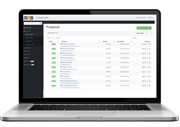
Digital Advertising Made Easy with RWS Sites
July 5, 2022RWS Mail is an easy to use Email Marketing Web Application that lets you send high-volume marketing or transactional emails.
In this article we will demonstrate how to easily send neighborhood market reports using RWS Mail. We recommend that you be already familiar with using RWS Mail. Please refer to our previous article, Getting Started with RWS Mail.
You can send the neighborhood market report either as a campaign or automation. A regular campaign sends to your subscribers at the time you choose. With an automation, emails are sent automatically to specific subscribers as they meet your trigger and sending criteria.
Sending the Market Report by Campaign
The email campaign will allow you to focus on creating and sending your market report to a specific subscriber list. The campaign market report template is easy to customize with the drag and drop editor. After you have entered your Market Report criteria, the campaign editor will automatically embed the the listing data, including the chart, listing photos and sold data. This makes the process of creating the email fast and easy.
- Start by creating a new Campaign.
- Select Regular for the campaign type.
- Select the List to send the campaign.
- Complete the required fields for setup.
- Name your campaign
- Email subject
- From name
- From email
- Use sending server’s default value (always check this box).
- Reply to
- Market Report – This field is required to send the market report. Click the Create Report button. The create market report form will allow you to select Neighborhood and Property Type
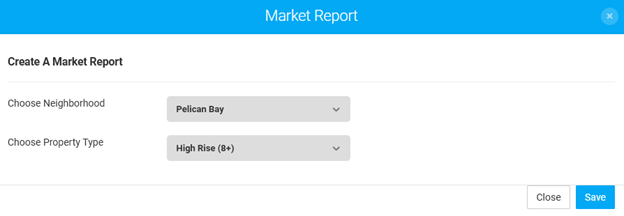
- Select the Market Report template.
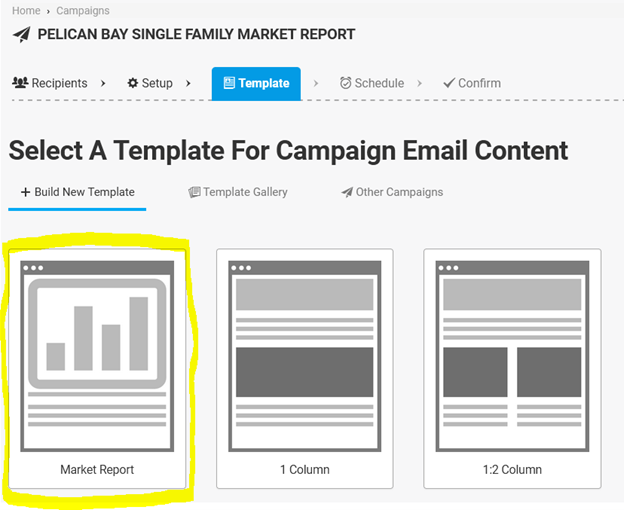
- On the template builder page, the market report template should be auto populated with the listing data, including the chart, listing photos and sold data. The template builder allows for easy customization of the campaign email content and layout.
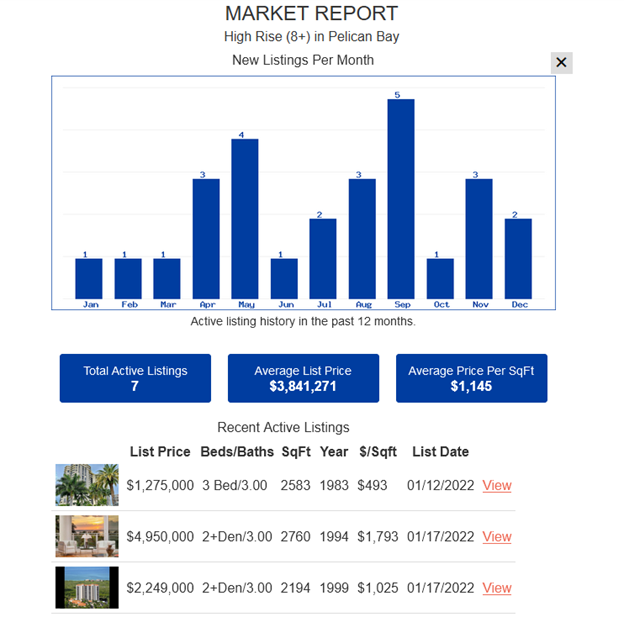
- Select the delivery date/time to schedule the email campaign to send.
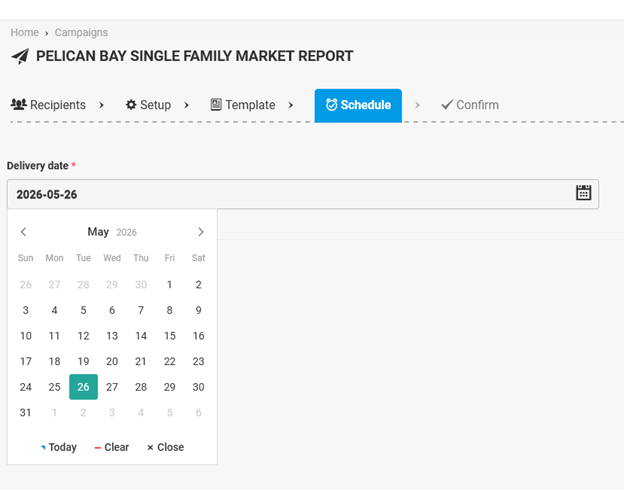
- On the confirm page, use the send a test email and preview feature to review the email.
- Final step is to review and send the campaign.
PRO TIP: Use the send test email feature to send yourself a sample email for review. We recommend reviewing the email with multiple email clients to ensure maximum compatibility.
Sending the Market Report by Automation
Automation allows you to automatically send the market report to a subscriber list on a recurring schedule.
- Start by creating a new Automation.
- Name your automation
- Choose one or more lists
- Select the trigger for the automation.
- Suggested is Weekly Recurring.
- Choose a weekday. Suggested is Friday
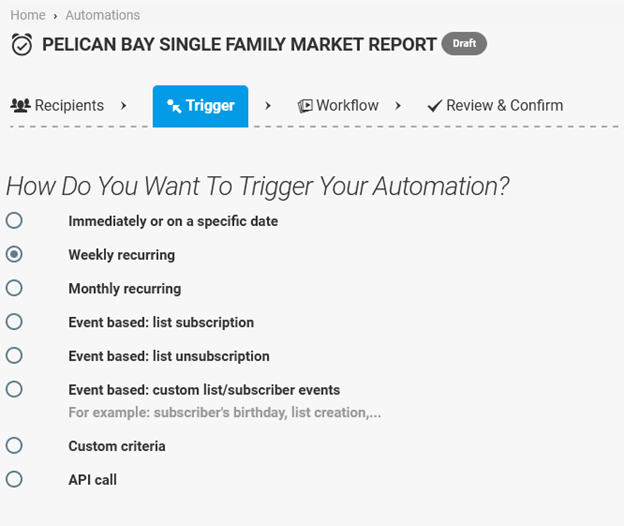

- Setup work flow for automation.
- Trigger workflow when the following conditions are met:
- On Friday of 1st week, 2nd week, 3rd week, 4th week, 5th week in January, February, March, April, May, June, July, August, September, October, November, December at 08:00.
- Design the automation email.
- Setup enter the automation setup information including the create market report setting. Market Report – This field is required to send the market report. Click the Create Report button. The create market report form will allow you to select Neighborhood and Property Type.
- Trigger workflow when the following conditions are met:
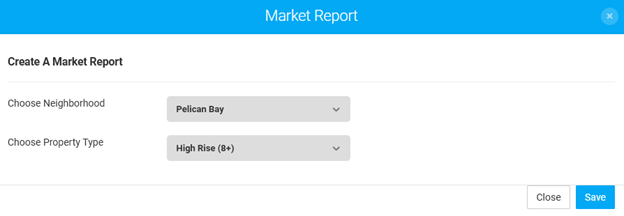
- Select the Automation email template.
- Click Other Campaigns tab and choose an existing market report with the template code.
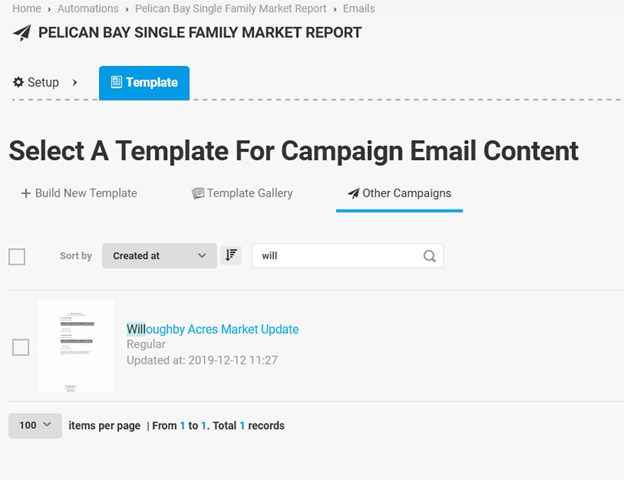
- Final step is to review and confirm.