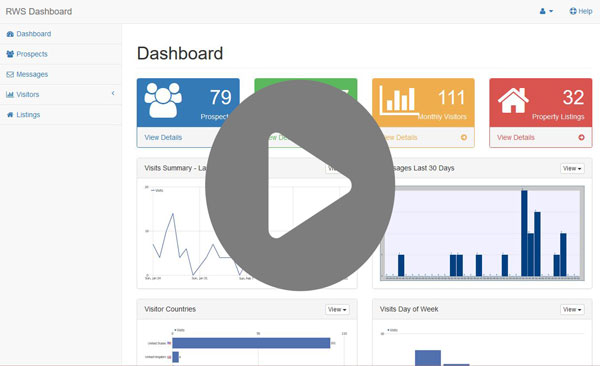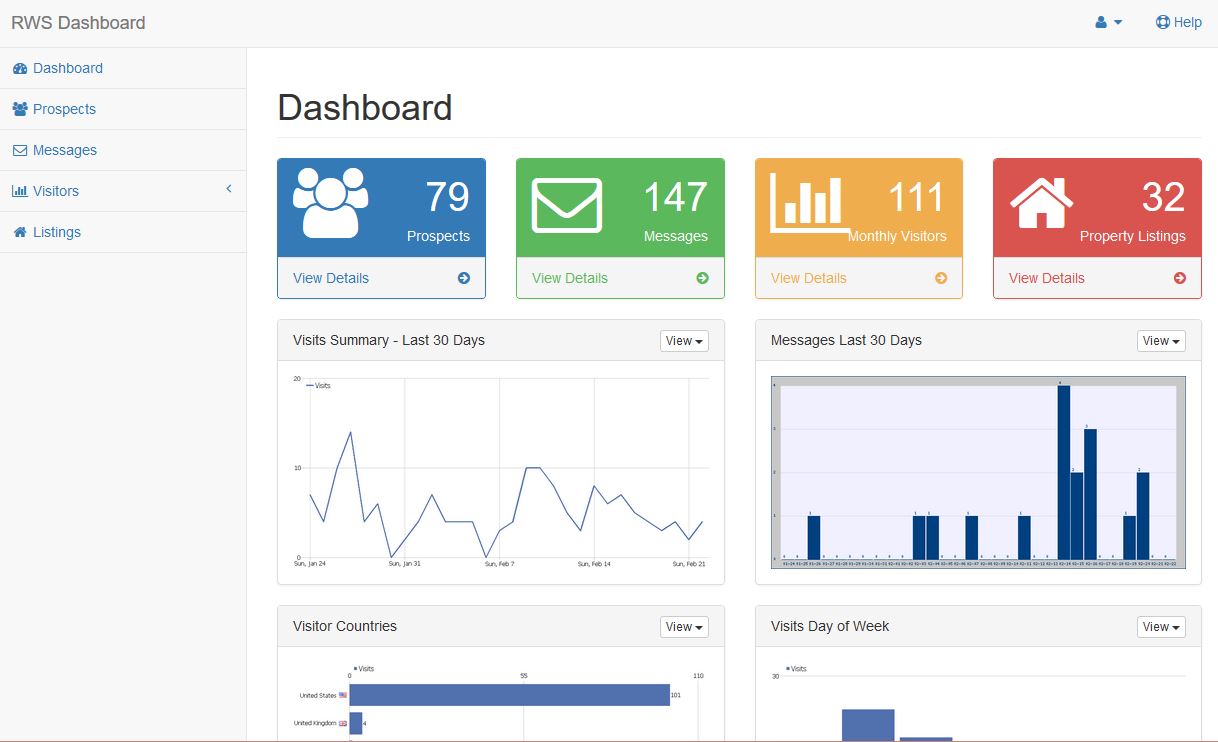
Lead Generation Platform for the Real Estate Industry
February 24, 2016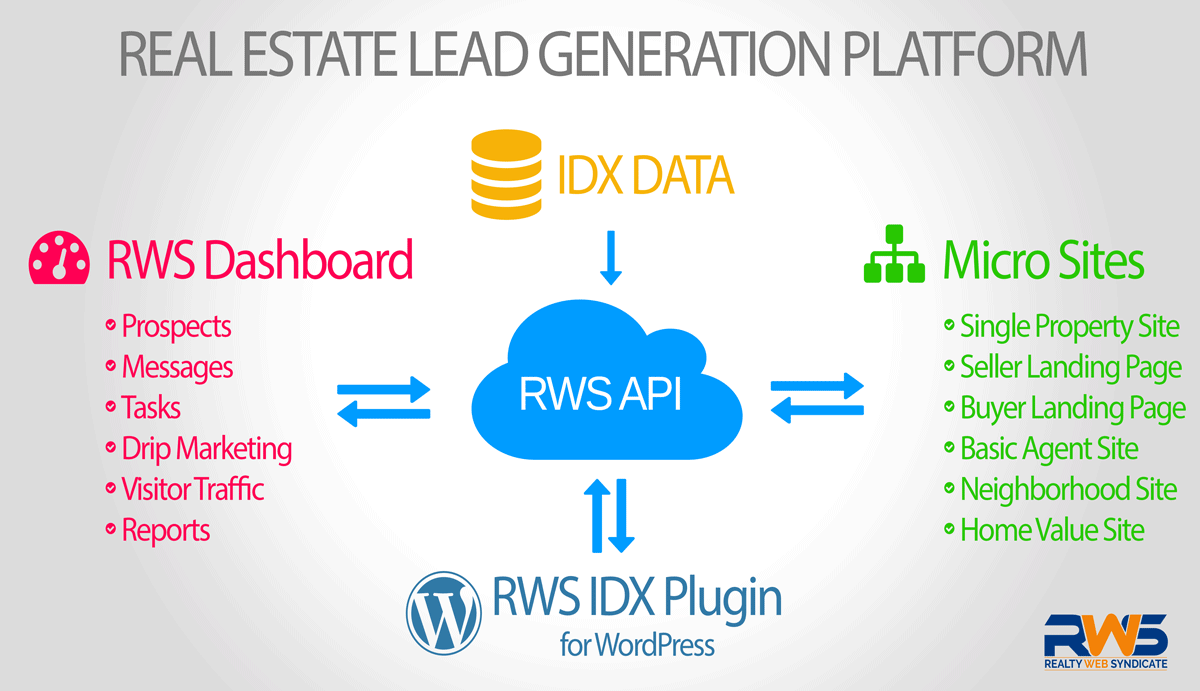
Realty Web Syndicate API for developers
March 24, 2016Our flagship product, Real Estate Lead Generation Platform, the RWS Dashboard is your central portal for managing Prospects, Messages, Website traffic and Property Listings. The RWS Dashboard will provide you with the metrics you need to measure the performance of your Internet marketing. Realty Web Syndicate vision is for a Lead Generation Platform specifcally designed for the Real Estate Industry and brokerages.
The RWS Dashboard is a self-serve real estate CRM platform for real estate professionals, teams and brokerages.
Our easy-to-use, real-time platform allows you to create and manage:
- Manage Prospects
- View Messages
- Real-time Website Traffic Monitoring
RWS Dashboard is a real-time Real Estate CRM and Website Traffic Monitoring platform for real estate professionals who need tools that are easy enough to use, but powerful enough to produce real-world results.
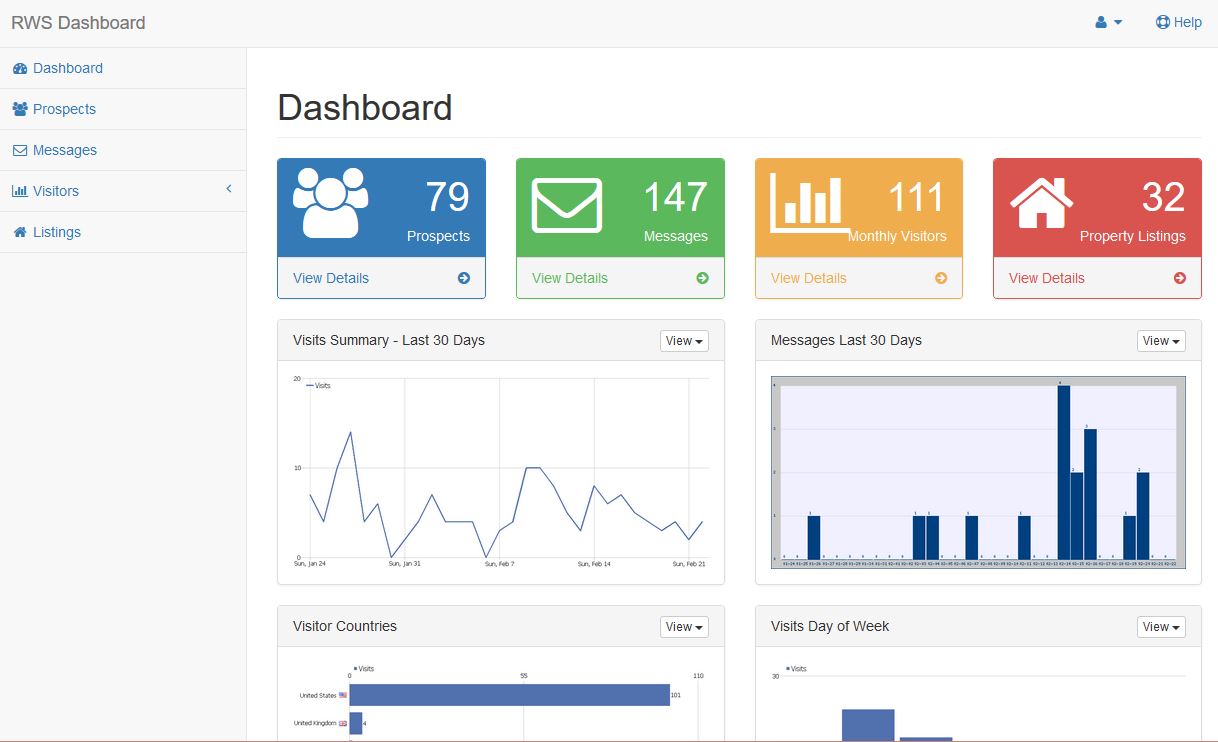
Dashboard Widgets – The Dashboard Screen presents information in blocks called widgets. The Widgets provide additional metrics for measuring the performance of your lead generation program. Dashbaord widgets can be configured in a variety of layouts simply by dragging and dropping the widget. The Widgets can also be closed by clicking the view button.
The Dashboard includes 6 widgets by default.
1- Visits summary displays a line graph which includes the daily website traffic for the last 30 days.
2- Messages Widget displays a bar graph the daily messages received from the website in the Last 30 Days
3- Visitor Countries – Displays a bar with the website’s visitor countries
4- Visits Day of the week – Displays a bar with the website’s number of visitors for the day’s of the week
5- Prospect Tasks – Displays a table with upcoming tasks for prospects. From the widget you can view the prospect, edit the task or delete the task.
6- TODO Task List – Displays a simple list of TODO items. Items can be easily added edited or deleted.
Prospects
The Dashboard includes Contact Relationship Management (CRM) tools. Prospect Tools include viewing Favorite Listings, Save Search and Email Alerts. Assign status and make notes on prospects.
All prospect that register through the website will be stored in the database. Prospects information can be viewed in detail by clicking the “View” link. The prospect can be edited by clicking the “Edit” link. Additional information can be entered on the prospect, including Notes, Status, Time Frame, Need to sell, Have Agent, and Need to Sell.
In addition, you can create tasks for each prospect. You can add a task for a prospect from the prospect view page. Simply click the “Create New Task” button located under the prospect profile.
Task View provides a list of all tasks for all prospects.
Messages – View and search messages received through the website contact forms. Messages can be viewed in detail by clicking the link.
Using the Convert Button, you can convert the message sender into a prospect at a click of a button.
Visitors – Get an overview of your website’s visitor traffic.
Visitor Summary – Get an overview of your website’s visitor traffic. Includes draggable widgets for customizing your view.
Visitor Log – View recent visitor activity on your website. Visitor Log provides details on recent visitor activity on your website. You can view a visitor profile for each visitor to see an aggregate of their details and activity.
The visitor feature requires that the Tracking API credentials be entered in the settings.
Listings – The Dashboard is integrated into the IDX using your MLS membership account. You must be a member of the MLS in order to access the Listings feature.
My Listings – View your listings as they appear in the IDX
Search Listings – You can search and view listings.
In addition, searches can be saved for individual prospects. You can use the search form to query the IDX database for listings. On the search results page you can click the “Save Search” button to save the search query for a prospect.
You must Choose Prospect from the dropdown, and give the saved search a title.
By enabling “Email Alerts” you can automatically send email updates to the prospect when new listings match the prospects saved searches.
If a listing is in the MLS but does not display on the Dashboard, please note the MLS number and submit a support ticket. In order for the listing to display, the listing must have the IDX enabled in your MLS. A few reasons why some listings do not show up on the website search results.
Listings does not have Listing on Internet: Yes
Listing does not have Internet Sites: Broker Reciprocity
Listing status has changed. For example a new listing or a status change from pending to expired
Listing does not belong to your MLS Board
Account Features:
Edit Profile – You can update your contact info by clicking the edit profile button.
Information entered in the profile will be used throughout the plugin, including for the Autoresponder template tags.
RWS IDX Plugin Autoresponders
the Autoresponder features enables you to automatically send email messages. You can update their auto response messages by clicking the Autoresponders. Information entered in the Profile section will be used for the Autoresponder template tags.
There are 3 Autoresponder messages available for customization.
Message Autoresponder – This auto response email will be sent when a visitor submits a message using the plugin contact form. This autoresponder can be disabled. The user can enter a subject and message for the email.
Signup Email – This auto response email will be automatically sent after a prospect registers on the website. This autoresponder cannot be disabled. The user can customize the welcome email subject and message.
Email Alerts – This auto response email will be automatically sent to users when new listings match their saved search criteria. This autoresponder cannot be disabled. The prospects search criteria is queried daily. If there are new listings matching their saved search criteria and the prospect has enabled email alerts, then an email alert will be sent. Prospects can disable their email alerts using the Saved Search feature located on their dashboard. The user can customize the email alerts subject and message.
Autoresponders Template Tags
Use the following template tags in your autoresponder subject and message. These template tags will be automatically replaced with corresponding data from the Profile section.
AUTORESPONDER TEMPLATE TAG OPTIONS
{contact_name} – Display Contact Name
{contact_email} – Display Contact Email
{agent_firstname} – Display Agent First Name
{agent_lastname} – Display Agent Last Name
{agent_email} – Display Agent Email Address
{agent_phone} – Display Agent Phone
{agent_homepage} – Display Agent Homepage
{agent_fax} – Display Agent Fax
{agent_office_phone} – Display Agent Phone
{agent_street_1} – Display Agent Street 2
{agent_street_2} – Display Agent Street 2
{agent_city} – Display Agent City
{agent_state} – Display Agent State
{agent_zip} – Display Agent Zip Code
{agent_country} – Display Agent Country
{agent_company_name} – Display Agent Company Name
How to get help
You can use our knowledgebase to learn more about the Dashboard. You can also submit a support ticket if you have any specific questions. Please be as detailed as possible in you support requests in order to help us better serve you.